 |
| Extract WhatsApp Group Numbers |
How
to Download / Extract All WhatsApp Group Contacts without any third party Software
& App
If you are working in as a
Social Media Marketing Manager then you know the importance of WhatsApp. You
can make your Business Group and interact with customers & users in just
one click.
Also Read:
· List of All Google Drive Files & Folder in Google Sheet / Microsoft Excel
In WhatsApp Group, there may
be dozen of people whom you don’t know. If you want to get the contact details
of every member of any WhatsApp Group then how you can get it?
Is there any other way
instead of manually saving members contact details? YES, this is
possible without any third party software and application. In this article you
will get the best
solutions using which you can extract all WhatsApp Group
Contacts in few seconds. Let’s see how to do this:
Step
Wise guide to Extract All WhatsApp
Group
Contacts
WhatsApp does not provide any
option to download contacts of any WhatsApp Group, but by doing some techniques
in Chrome Browser we can extract all WhatsApp Group contacts in one Excel file.
Let’s check do it:
To extract any WhatsApp group
number we will used WhatsApp Web Feature which allows us to open WhatsApp in our
computer using any inter browser. We will use this feature to extract all
WhatsApp Group Contacts and we will use Google Chrome as a web browser. Just
follow the step-by-step guide given below:
Step 1: Open
Your WhatsApp in your Computer Browser using WhatsApp Web.
Step 2: Select
desired group and on Right side Column below the group name you can see some
contact numbers, Right Click here and Select Inspect. See below figure
 |
| Extract WhatsApp Group Contacts Numbers |
Now you can easily save this contacts in Excel File.
Related Post
1. What
is WhatsApp Community? | How to use WhatsApp Community?


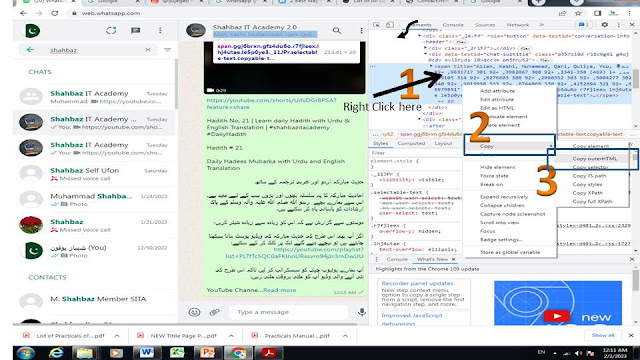




0 Comments